Component Name from File Name
Evaluate Component Name (Engineering Code) with file name
Enable this feature
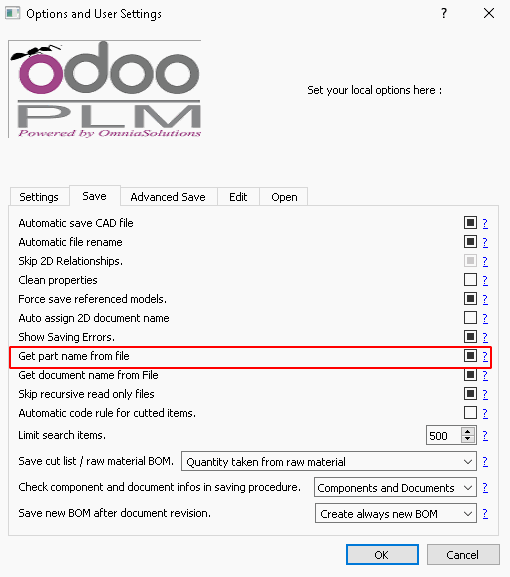
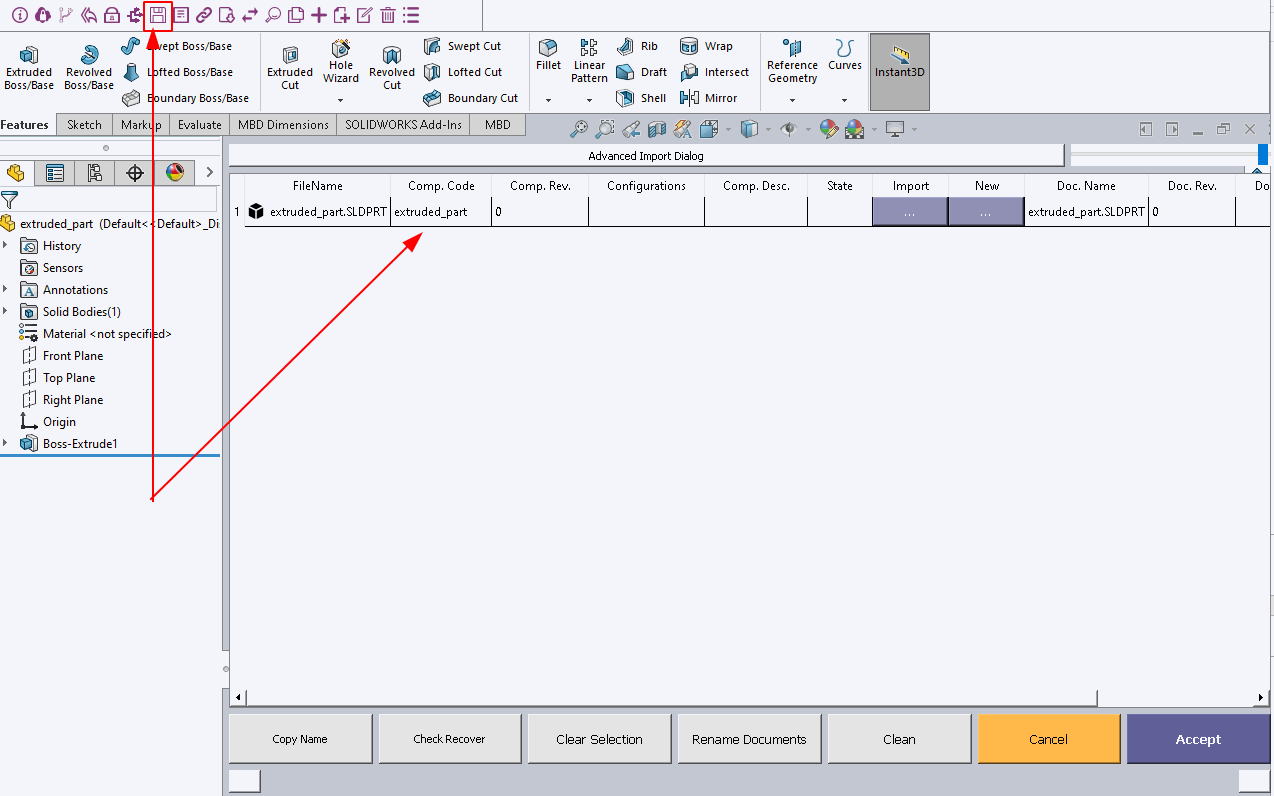
Usage
Click Save button, when the the Advanced Save form is shown you can see that Comp.Code column is filled using file name removing the file extension.
Once you click Accept button and saving procedure is finished you can have a look in Odoo.
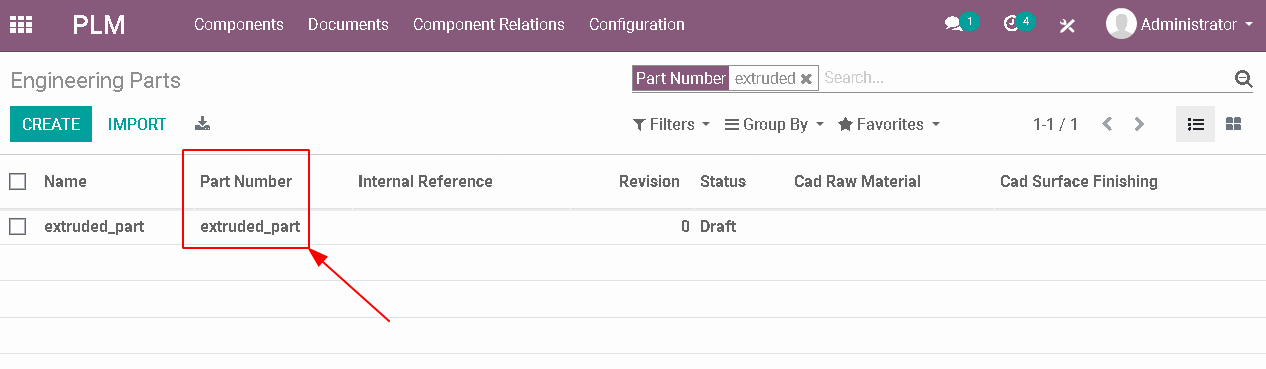
Result
As we can see there is a new component in Odoo with Part Number filled with your file name.
Document Name from File Name
Evaluate Document Name from File Name
Enable this feature
Open OdooPlm options and navigate to Save tab. Here you can find option called "Get document name from file". Be sure to have it checked.
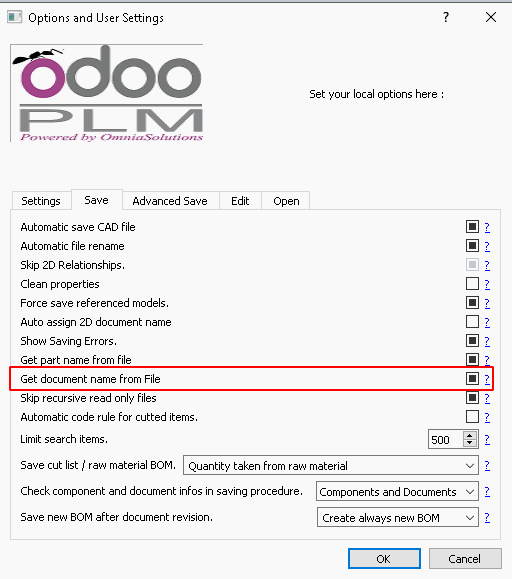
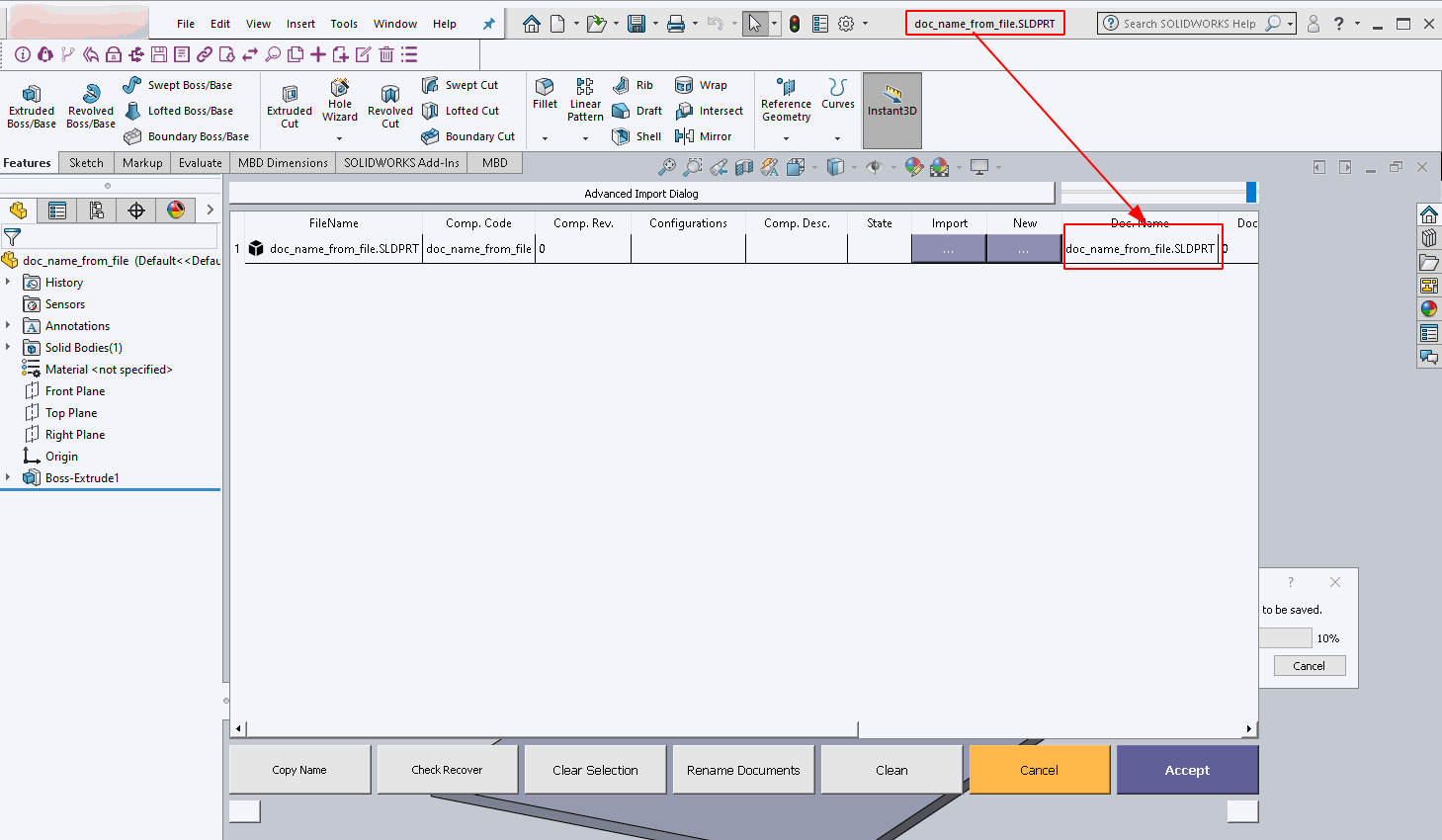
Usage
Click Save button, when the the Advanced Save form is shown you can see that Doc. Name column is filled using file name.
File extension is important. If you setup document name without file extension you can save the 3D file, then if you use the same behavior for the drawing the procedure will find in Odoo a document with same name and same revision and it replace the content. This means that after saving the 3D file will be replaced with 2D and you will lost your 3D document.
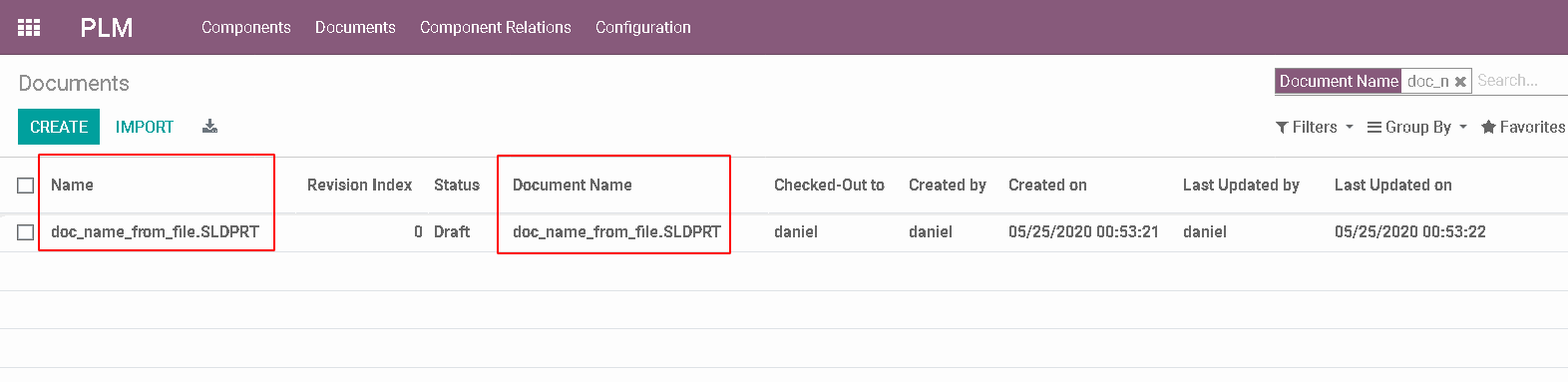
Result
You have a document named with your starting file name.
Assign Document Name
How assign document name changes with document name from file
Assign Document Name usually takes Part Number from 3D model and use ti to compose the final file name and document name adding at the end a progressive number.
If the flag of get document name from file is enabled you need to save the file locally before to use this command or we cannot have the file name.
Then the file will not renamed and we use file name as document name. So we don't compose the final name using 3D properties.
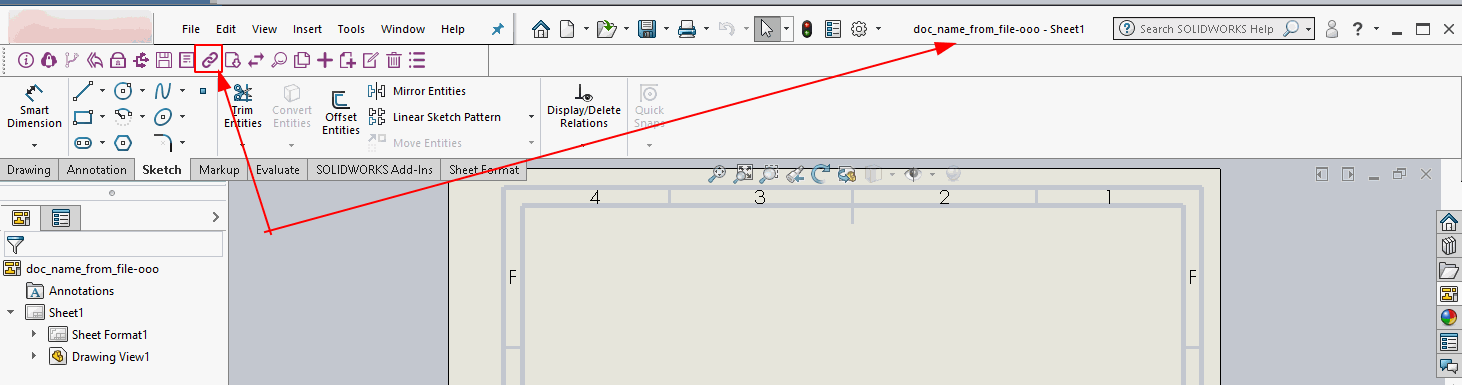

Leave a comment
You must be logged in to post a comment.