PLM Batch Conversion
Convert files upload and link in Odoo
Security
Plm Convert Admin
Can create and configure conversion servers
Can create and configure conversion rules
Can create and configure conversion stack
Plm Convert View
Can read conversion servers
Can read conversion rules
Can read conversion stack
You can find these security groups under Odoo groups, add your users in the correct group.
New Features
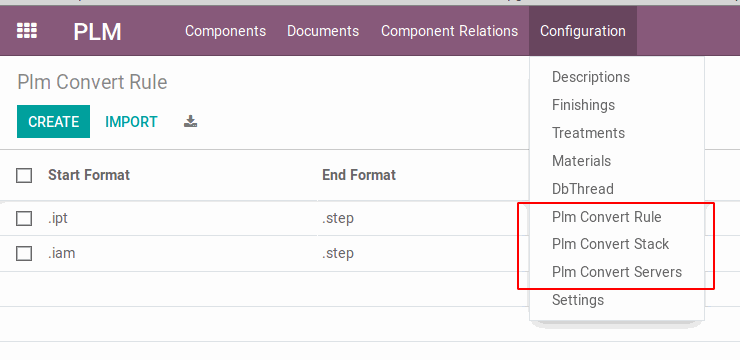
Plm Convert Servers
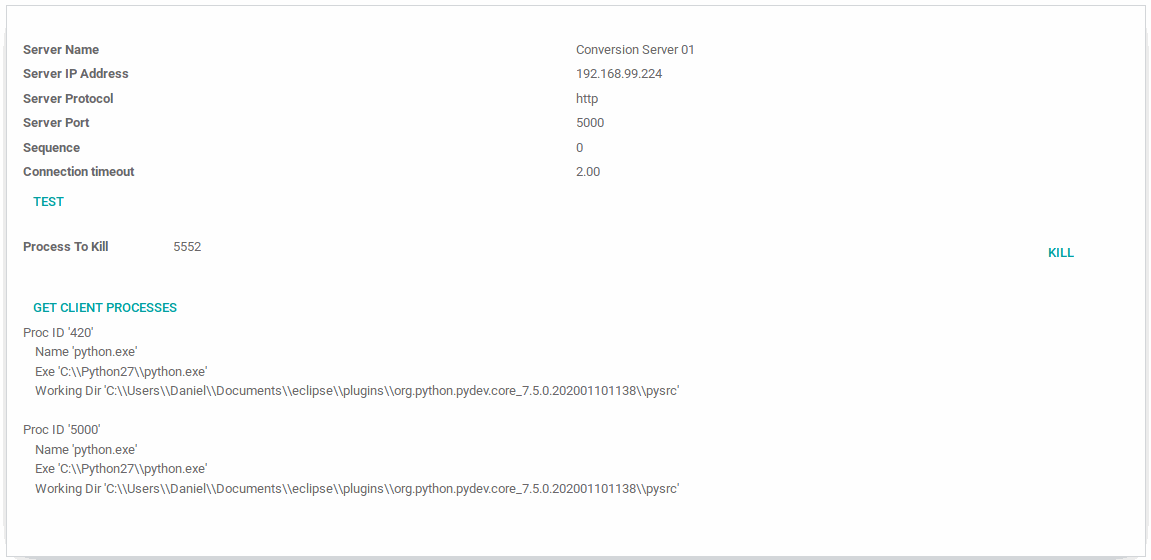
In this section you can configure all your conversion servers.
Fields to setup are:
Server Name: A simple name to allow you a simple identification.
Server IP Address: Server IP where you have the client conversion machine (CAD installed and ready to use).
Server Protocol: By default HTTP but in case of secure servers is HTTPS.
Server Port: By default 5000, if you want to setup a different port please report us because we need to setup the client accordingly.
Sequence: Sequence is used to order your conversion servers in the tree view. Important Server with lower sequence index is used if you need to convert your document by the document form.
Connection timeout: This is the timeout to reach to close a connection with the client server. This not impact in conversion time.
Test: Is uses to test your connection to the server
Process to Kill: You can click the "GET CLIENT PROCESSES" button to get the list of processes that are running in that server and you can kill one of them. Here are shown only python or CAD processes.
Plm Convert Rule

In this section you can configure all your conversion rules.
Fields to setup are:
Start Format: starting file extension
End Format: ending file extension
Category: product category involved in this conversion
Conversion Server: conversion server used for the conversion
Output Name Rule: rule used for the new document name
Plm Convert Stack
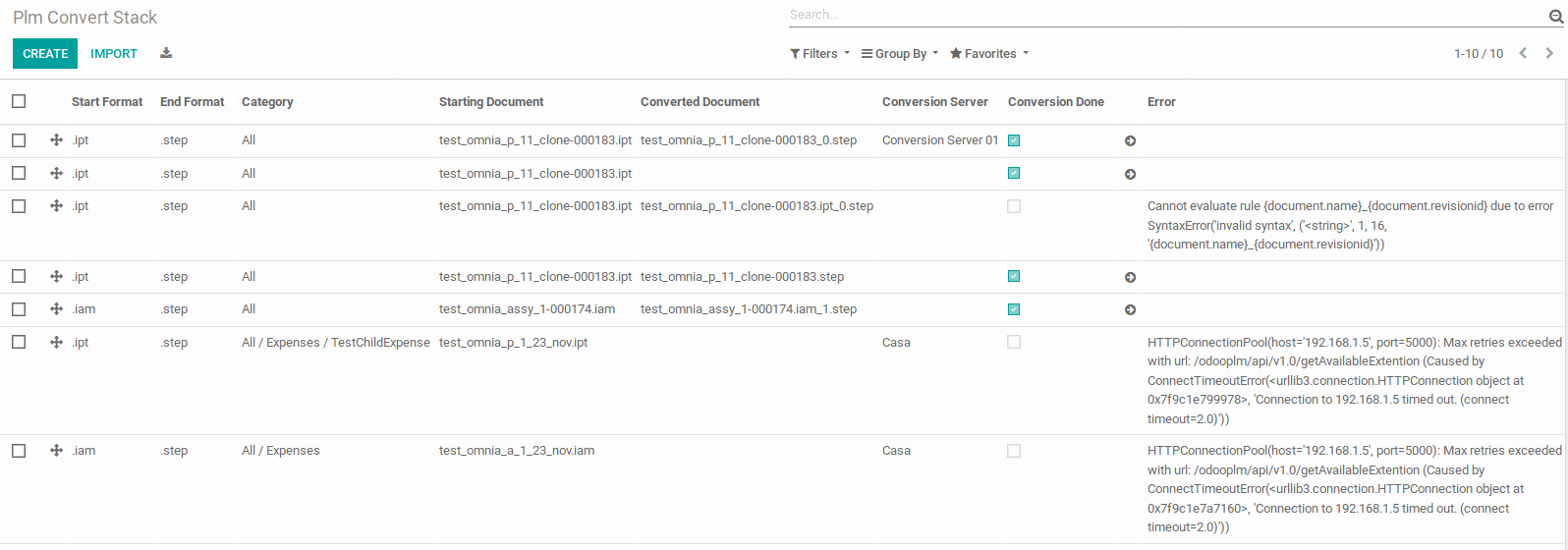
Conversion Done tells you if that file has been converted
Error gives you the conversion errors
Starting Document shows you which is the starting document used for the conversion
Converted Document show you which is the converted document
Arrow button if clicked toggle the Conversion Done flag, next time the conversion procedure will run will also convert this document
Sequence button allows you to drag it and change the conversion sequence
Client Conversion Server
After installation
You will see a new try icon near Windows notification panel. With right click this menu is displayed.
Start, Stop and Re-Start options are used to run or not the conversion server.
Check-out DOCS will open in the browser your checked out documents.
Options at the moment don't need to be changed.
Exit allow you to close the server application.
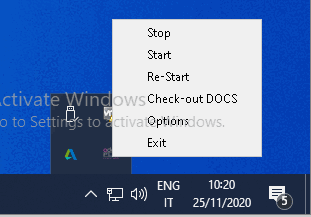
http://localhost:5000/
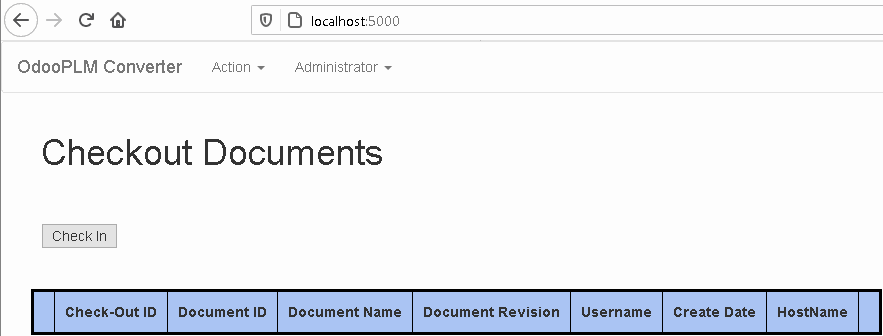
Server it's running!
This should be your expected result if conversion server is running properly.
Run the conversion
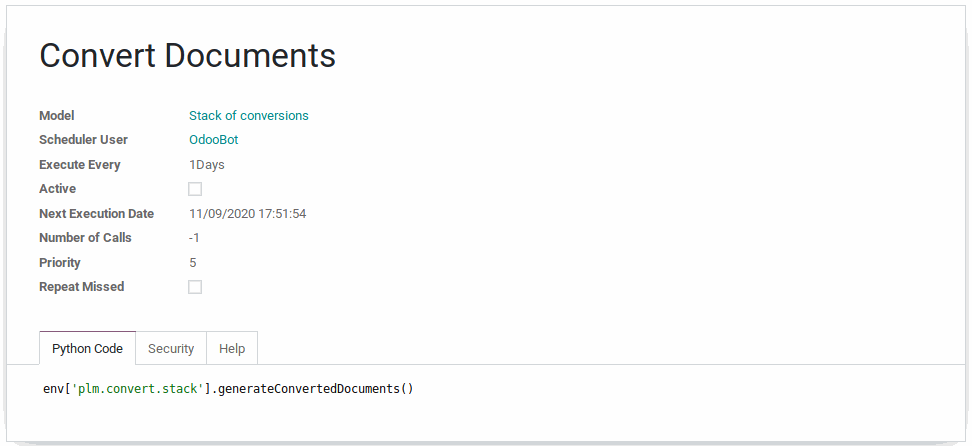
1 - Scheduled Action
First way to run the conversion is to setup the scheduled action called Convert Documents.
Here you should change only the following fields:
Execute Every: you have to setup do to tour needs when the converter needs to run. By default is setup to one day.
Active: By default the scheduler is not active, you need to set this to True if you want to run.
Next Execution date: Next time this procedure need to be executed to start with the schedule.

2 - Force run by hand
In the Plm Convert Stack table you can select at least one record and use Run Converter action.
How It Works
When the converter starts
Takes all lines in the Plm Convert Stack table that has Conversion Done flag as False.
With the result starts to evaluate these lines in the sequence order that you can see in the table (top to bottom).
Compute the output file name following the setup rule
Takes the related conversion server and calls it re questing the conversion
Conversion server takes the request, opens that file and do a save as command to generate the new file. Then it return the converted document.
In the Odoo server returned file is readed and used to create a new document and if possible attached to the the related component
Conversion Done flag is set to True


Leave a comment
You must be logged in to post a comment.